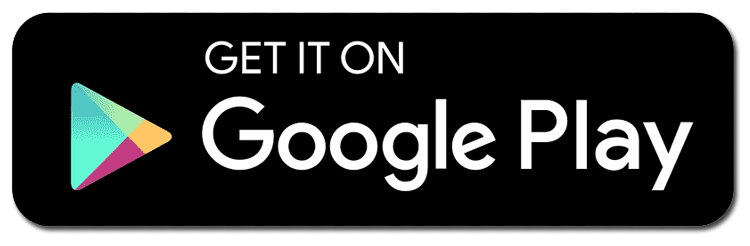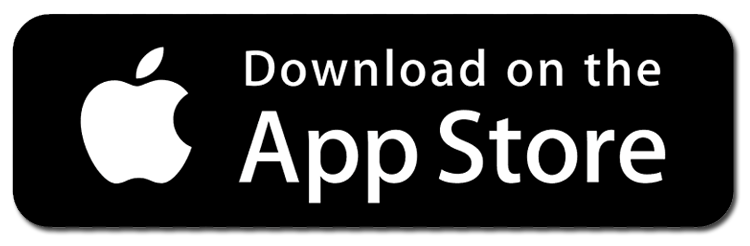Broadway In Hollywood App
Meet the newly redesigned Broadway In Hollywood app!
Download or update to access Broadway In Hollywood’s new mobile experience!
All tickets are now mobile. As a Broadway In Hollywood patron using our app, you will now be able to:
- Have the tickets in the palm of your hand.
- Check up-to-date health & safety information.
- Receive real-time traffic and new show alerts.
- Transfer your tickets to friends and family.
- Purchase additional tickets.
- View exclusive content – just for app users!

Changing over to the new version is as easy as 1...2...3!
-
1. DOWNLOAD OR UPDATE THE APP!
-
If you already have our current app and have automatic updates enabled on your phone, the current app will change over to the new version automatically! If you don't have automatic updates enabled make sure to update your app manually.
-
2. SIGN IN TO YOUR ACCOUNT!
-
You will be prompted to sign in the first time you open the app after updating. If you are a season ticket holder make sure to log in using the email associated with your Season Ticket Account. If you purchase your tickets individually through Ticketmaster make sure to log in using your Ticketmaster account.
-
3. FIND YOUR MOBILE TICKETS!
-
Once you've logged in, all you'll have to do is answer three questions about your preferences and then you'll be able to get your tickets! Tap on the button that says "Access My Tickets" on the homepage or in the "Tickets" section at the bottom of the screen!
HOW TO DOWNLOAD AND LOG IN:
- Find the app in the Apple App Store or Google Play Store.
- Sign in with your Ticketmaster account to be able to access your tickets.
- View and scan your purchased tickets.
If you are experiencing issues accessing tickets on the App and are a Season Ticket Holder, you can access your tickets from your Broadway In Hollywood Account here.
If you are experiencing issues accessing tickets on the App and purchased individual tickets through Ticketmaster, you can access your tickets from your Ticketmaster account here.
-
IOS/APPLE Troubleshooting Steps
-
-
STEP 1: Within the app, click on Logout in the top right corner, then log back in by clicking in the same location.
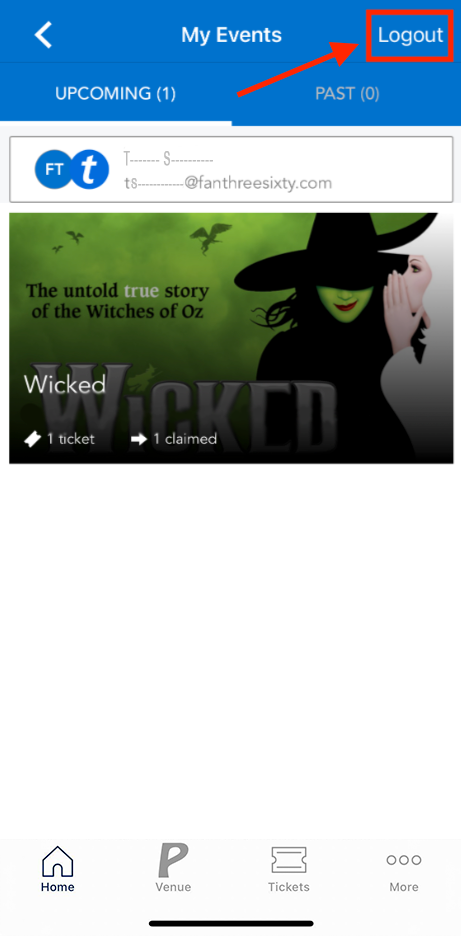
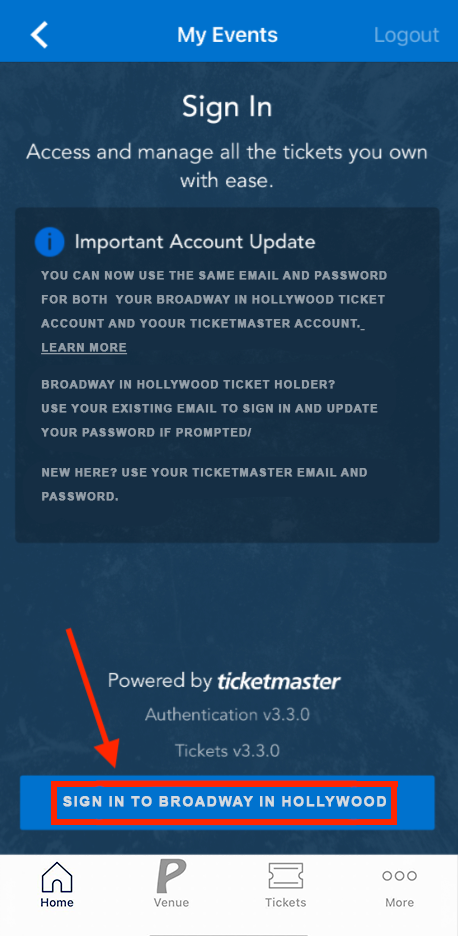
- STEP 2: If step 1 does not work, force close the app, then reopen it and try again.
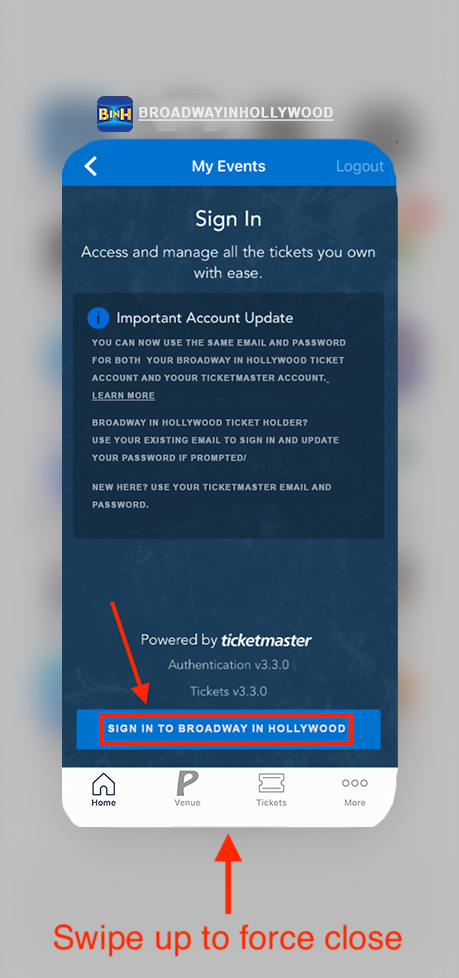
- STEP 3: If steps 1 and 2 don’t work, uninstall the app and reinstall. This will ensure that you are on the most up-to-date version of the app.
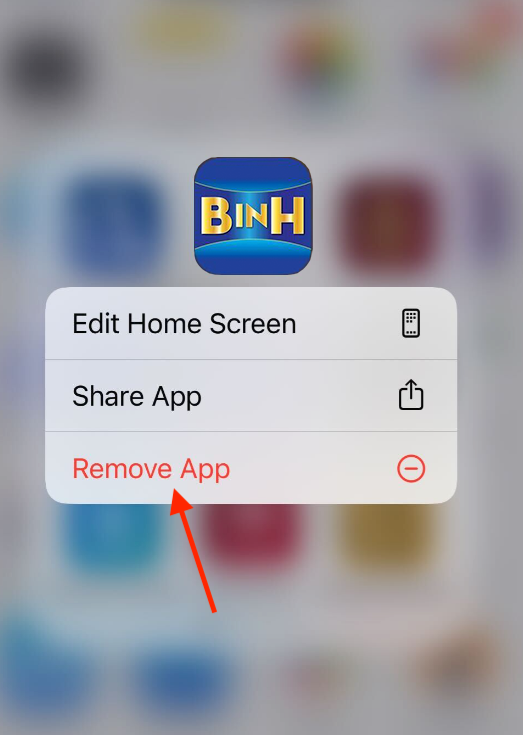
-
-
ANDROID Troubleshooting Steps
-
- STEP 1: Within the ticketing SDK, click on the 3 dots in the top right corner, log out, then log back in by clicking in the same location.
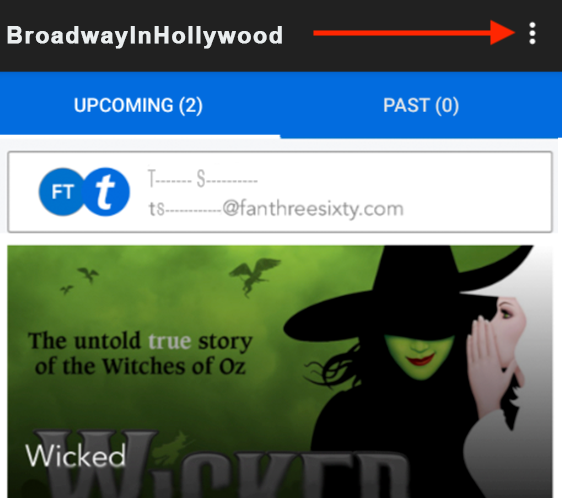
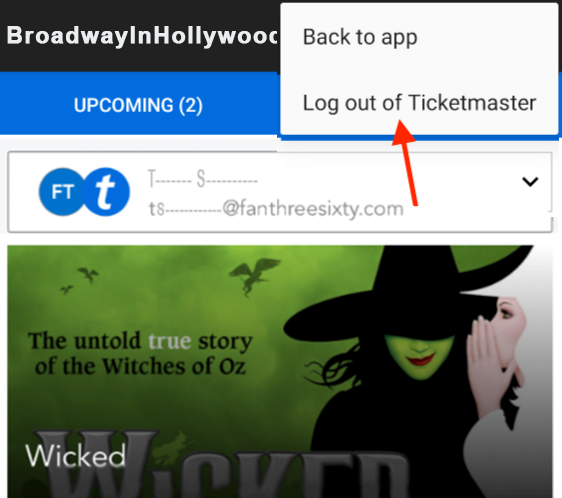
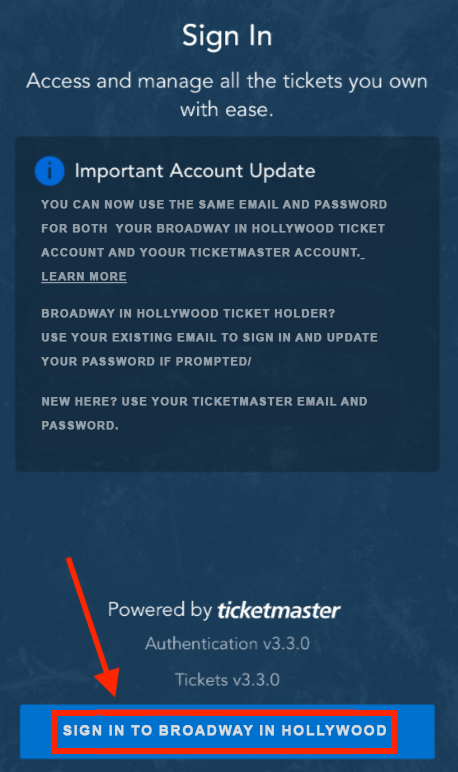
- STEP 2: If step 1 does not work, force close the app, then reopen it and try again.
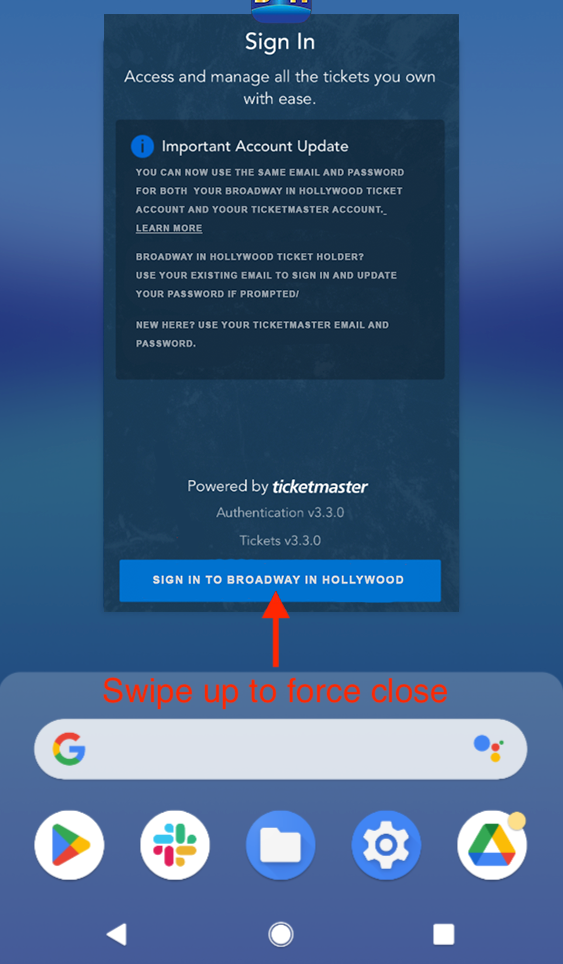
- STEP 3: If steps 1 and 2 don’t work, clear the storage/cache and data of your app, then reopen it and try again.
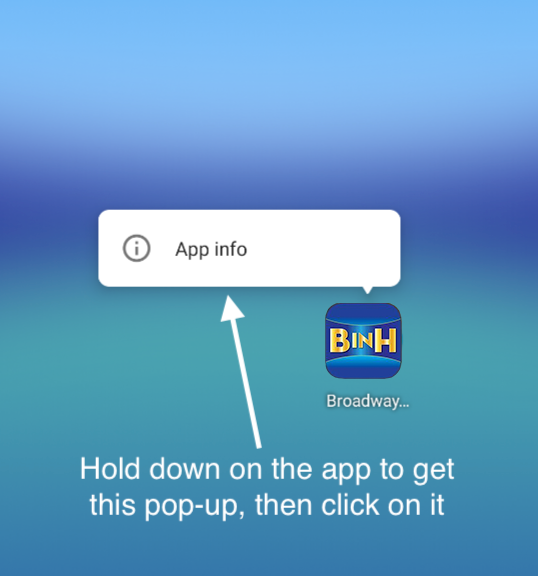
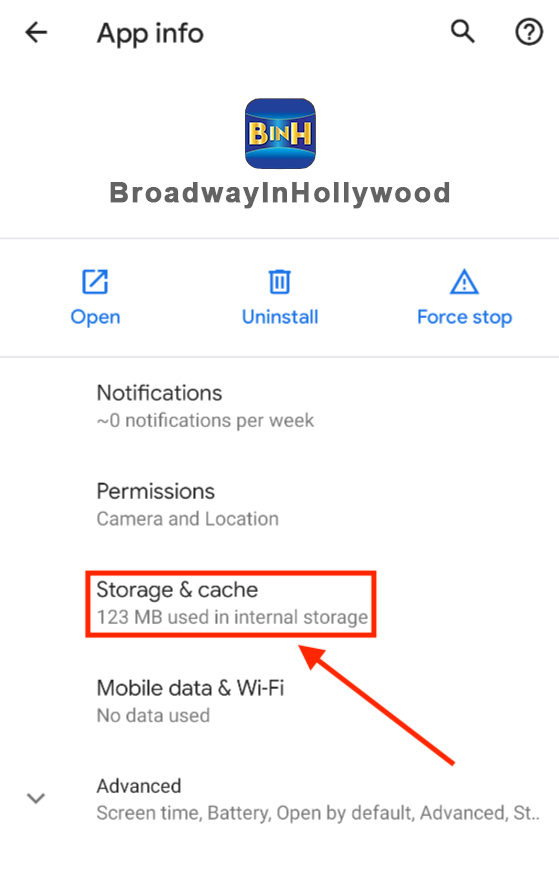
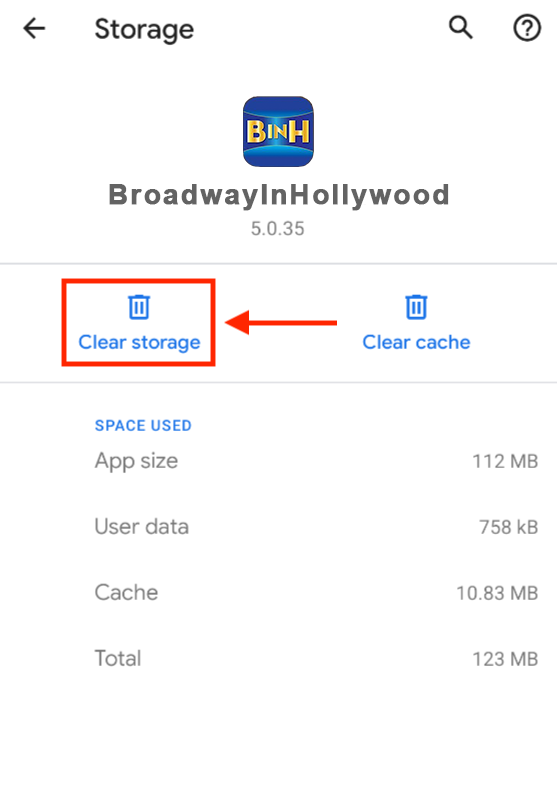
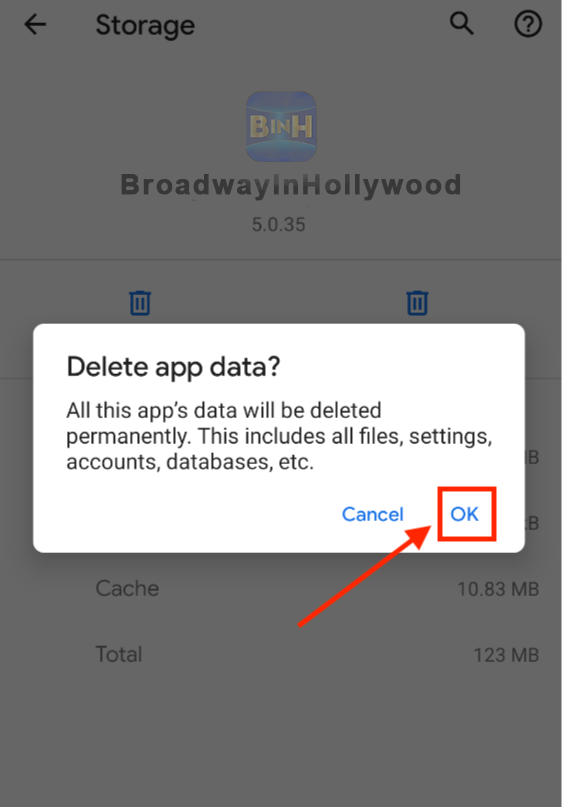
- STEP 4: If steps 1, 2, and 3 don’t work, uninstall the app and reinstall. This will ensure that you are on the most up-to-date version of the app.
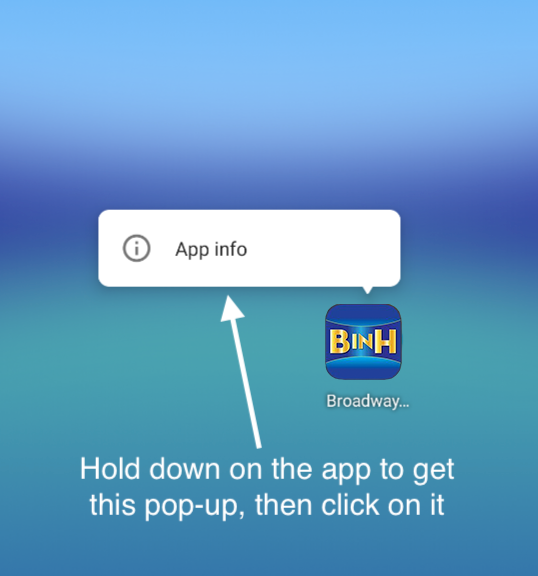
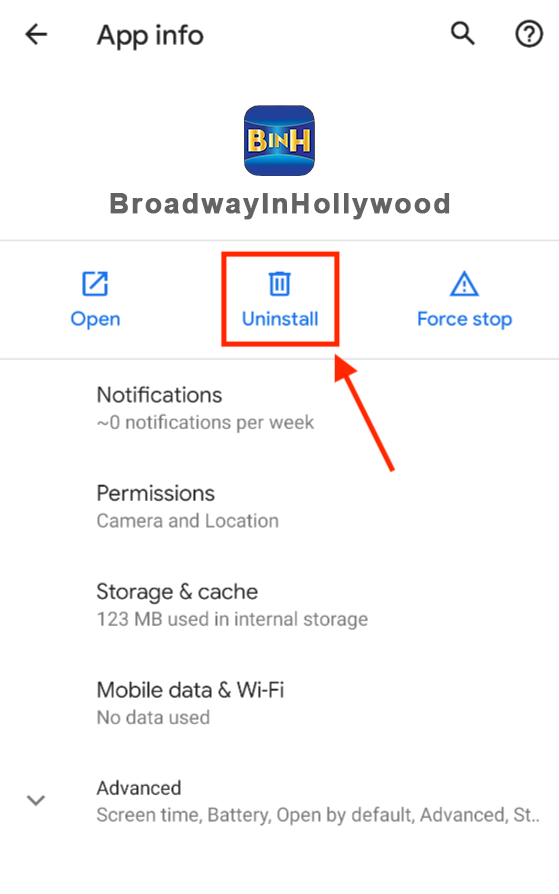
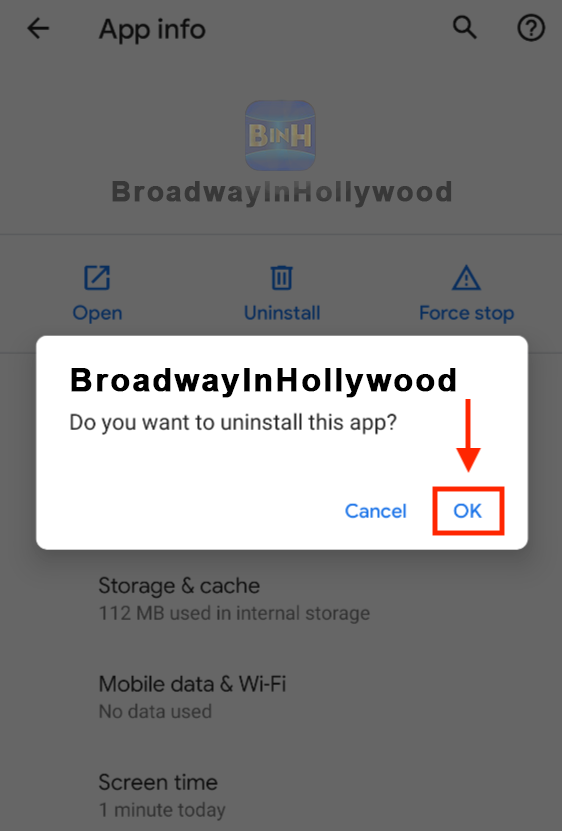
NEED A LITTLE MORE HELP?
Watch the video tutorials below on how to:
- Install the app.
- Sign in to your account.
- Access your tickets.
- Add mobile tickets to your phone.
- Transfer tickets to a friend.
- Exchange your tickets (Only available to Season Ticket Holders)